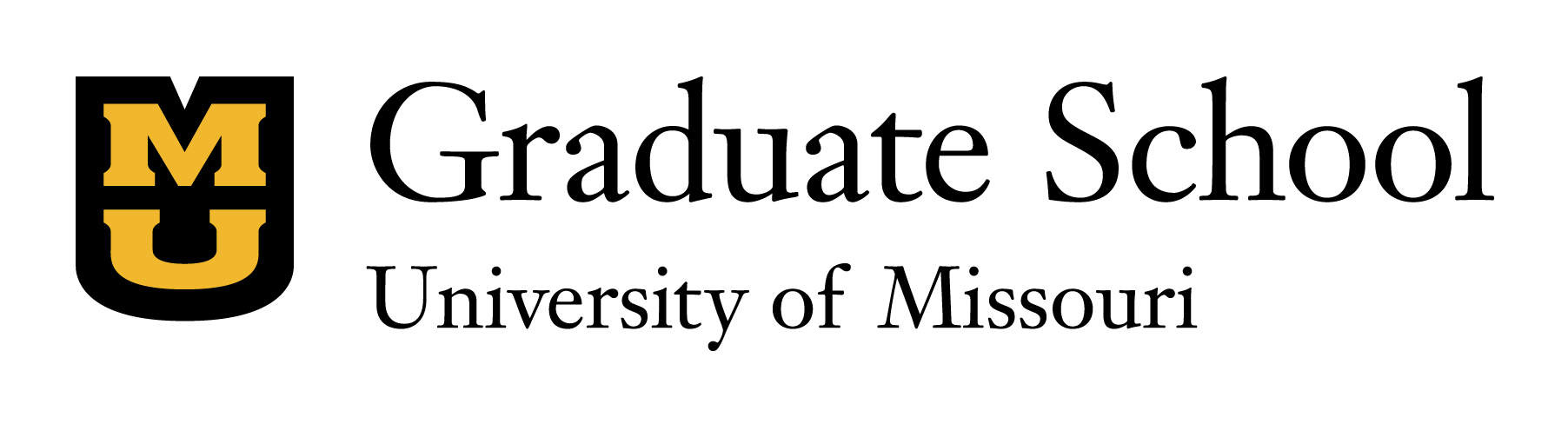Announcements, Faculty Announcements, News,
Tips to facilitate a Zoom defense:
Getting prepared:
- Review the Zoom tutorials. There are a number of articles that can be useful in preparing for your exam.
- Make sure you have signed up for your Zoom Pro accounts. This allows all the features (screen sharing, breakout rooms, waiting rooms, etc.)
- The chair should be the person to host the defense on Zoom; once a date/time is chosen, the chair should send out the Zoom meeting request. This allows the chair to manage the meeting. Here are best practices for Zoom Hosts. Here are best practices for Zoom participants.
- Committee members should log in to the defense 15 minutes prior to ensure that their audio and video are working effectively.
- Establish the preferred strategy for committee members and/or public to ask questions during the defense (during presentation, saved until after, if the chat window will be used).
During the defense:
- The chair should enable the Waiting Room feature in their account settings. This feature allows the host to control when a participant joins the meeting. As the meeting host, attendees can be admitted individually or can be held in the waiting room and admitted all at once. In addition, the Waiting Room feature makes it more difficult for a Zoom-bomber to enter because they can only enter when the host allows it.
- Be sure to enable the mute function for anyone who should not be speaking while the candidate is speaking (e.g., other students, friends, supporters)
- For the private part of the defense, the Chair can remove the general public from the room (exiting them from the call). When the committee is deliberating privately, the student can be moved into a waiting room.
- If a breakout room is needed, here are some good tips for using breakout rooms.
Other tips:
- Avoid using virtual backgrounds that may be distracting. However, individuals may not have a fully private space available, which could make an unobtrusive virtual background preferable. It is beneficial for all parties involved in the defense meeting to be aware of their background, desk space, and even facial expressions during the defense, as these aspects can be more evident during a Zoom meeting.
- If bandwidth becomes an issue, recommend people disable their video except when they are speaking.
- The candidate should ensure their webcam has a good shot of them from the shoulders, up with no glare. In a live defense, the candidate would likely be standing, but Zoom visibility is different.
- Discourage anyone attending to engage in multitasking and to avoid distractions.
- Be aware of facial expressions and hand gestures.
- Headphones can reduce potential background noise
It is a good idea for you and your advisor to do a dry-run of the defense and how it will work using Zoom before the big day.